
2. Our first step while on a call is to press "new call". This will place the caller on hold so that we can dial our "park orbit number".

3. After placing the caller on hold this it will prompt you to dial a number for the new call. We will start off by dialing *13 and then the park orbit we would like to put it on. The most common are 301 and 302. Next hit the green call button to initiate the call. If you are unsure what park orbit numbers your company uses, please reach out to support@844cadence.com.

4. Once the call connects to the park you will hear a voice saying "You're call will be placed on park (park orbit #) please finish the transfer. To do so hit options using the right button.

5. Press Call Transfer.

6. Use the arrow keys to select the call that has been placed on hold.

7. Next hit transfer using the right button once again.

8. You'll notice that you are no longer connected to a call on the cordless phone and if you look at your desk phone you will see a park space has been taken up and turned red. If you press the corresponding button for that park it will then pick up the call on that desk phone.
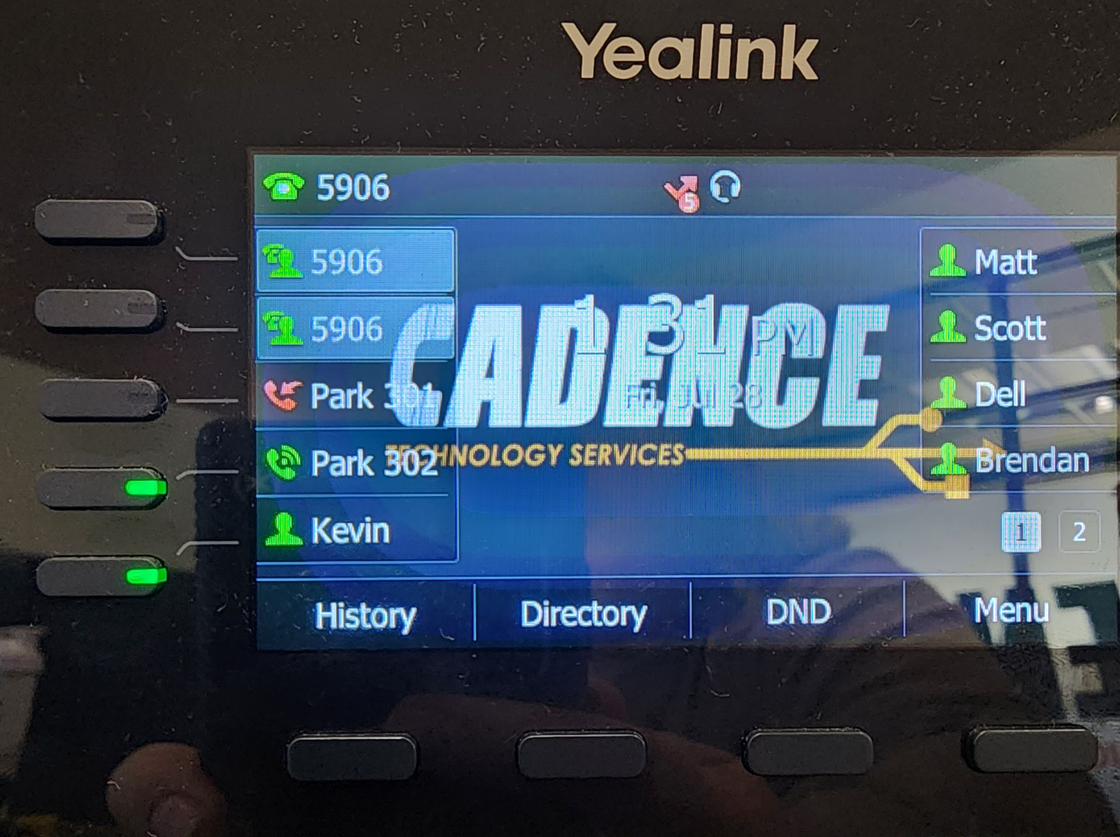
9. To pick up a call that has been parked on a cordless it is as simple as dialing *14(park orbit #) and clicking the green dial button.

10. You'll be connected with the call on park and be able to continue the conversation as normal.

11. If you run into any issues or have any questions you can reach out to us at support@844cadence.com or by giving us a call at 314.627.5900.
Was this article helpful?
That’s Great!
Thank you for your feedback
Sorry! We couldn't be helpful
Thank you for your feedback
Feedback sent
We appreciate your effort and will try to fix the article