How to Configure and Save Attendant Announcements
1. Navigate to https://control.nuso.cloud/bg/login.html
2. Enter your number.
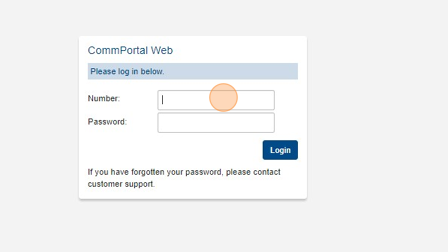
3. Enter your password.
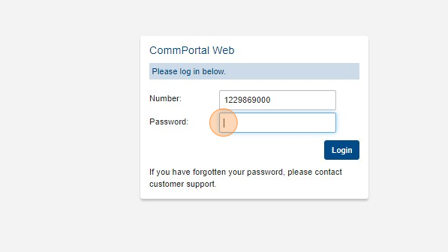
4. Click Login.
5. Click "Attendants"
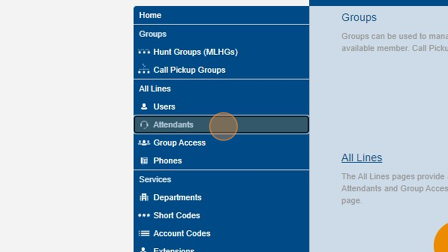
6. Click on the AA you would like to adjust.
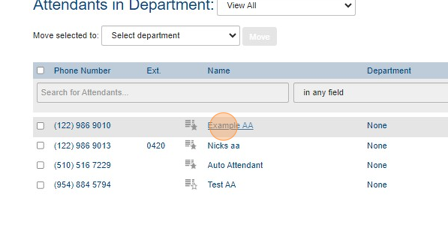
7. Click "Open Attendant Settings"
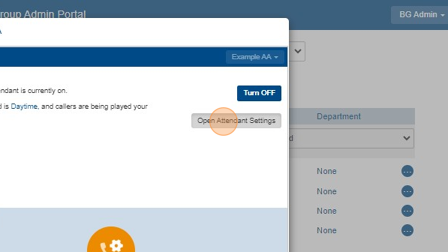
8. Click "Announcements"
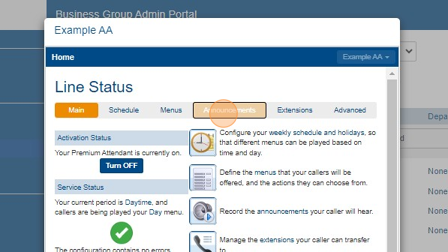
9. Click the message you are wanting to update/replace. (If adding a new announcement press "add new announcement".
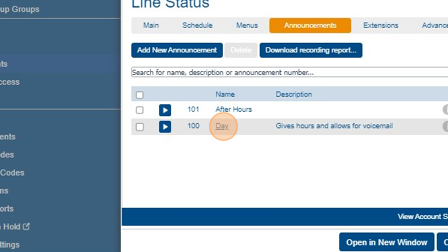
10. Click this dropdown and select upload announcement.
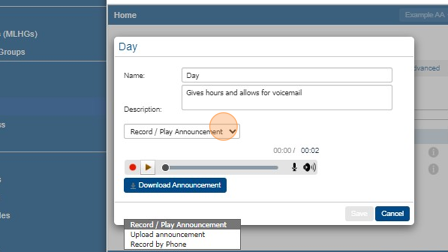
11. Click this file field and select the file recording you would like to use.
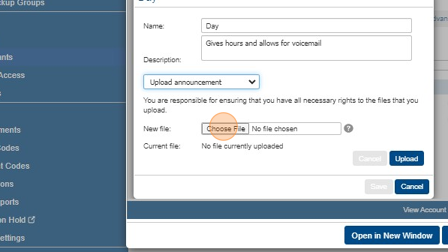
12. Click "Upload"
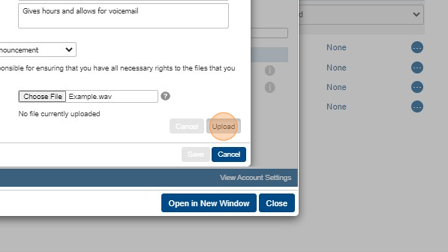
13. Click "Save"
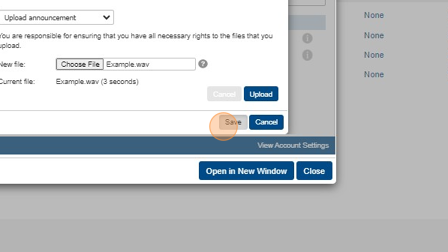
Was this article helpful?
That’s Great!
Thank you for your feedback
Sorry! We couldn't be helpful
Thank you for your feedback
Feedback sent
We appreciate your effort and will try to fix the article