In order to see if Vm's are set up please follow the steps below.
Log into the BG and select Attendants
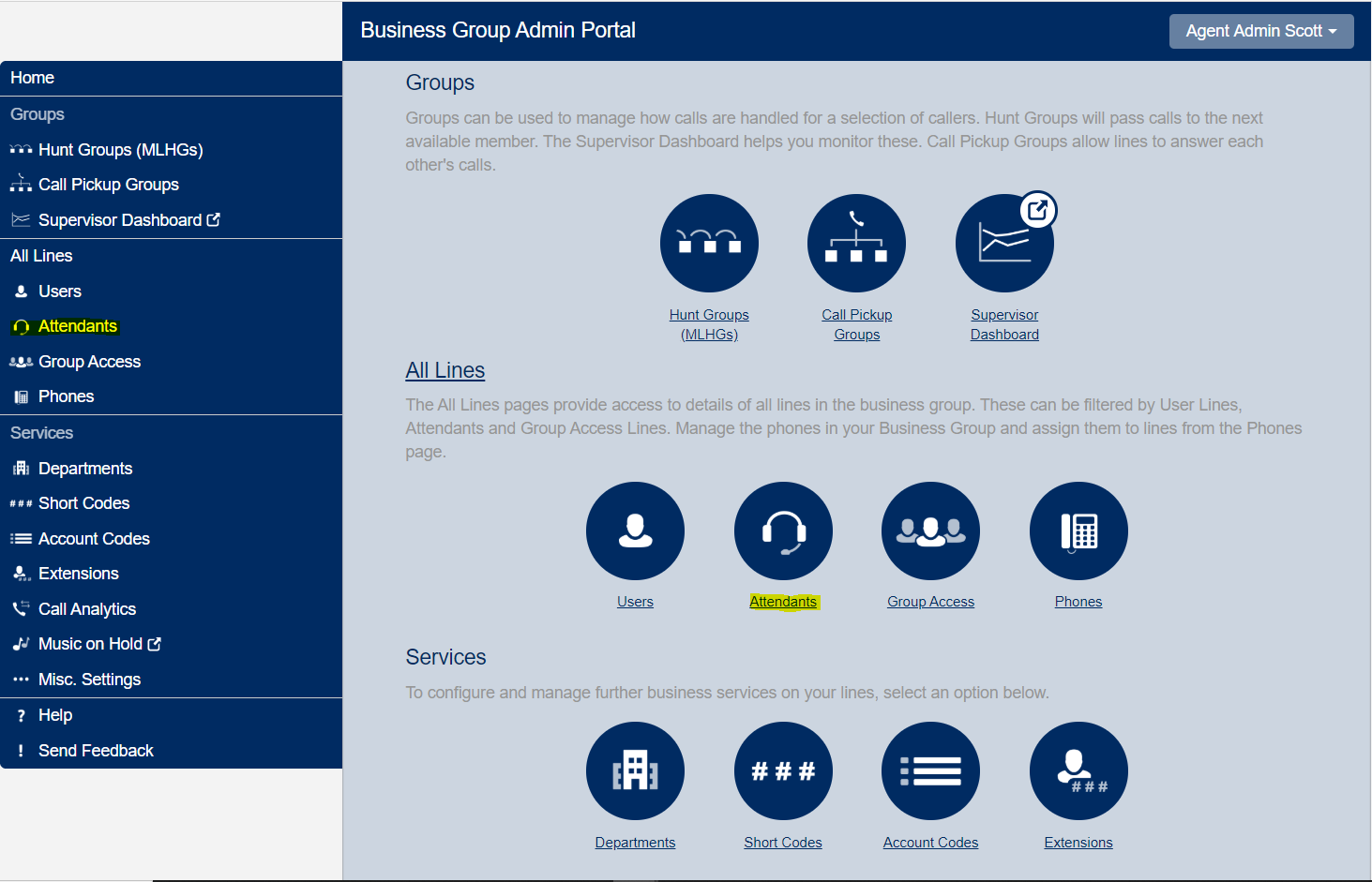
Select the appropriate AA that you wish to look up the extension

Then select Open Attendant Settings

Select the Extensions tab on the top right

Enter in the extension / DID you wish to search and it will show if there is a Spoken Name. You can also scroll through the list to see all names/extensions. If there is already one in place you know that extension / DID has a voicemail set up. You can over ride it if your computer is set up to record audio or if you are using a headset.
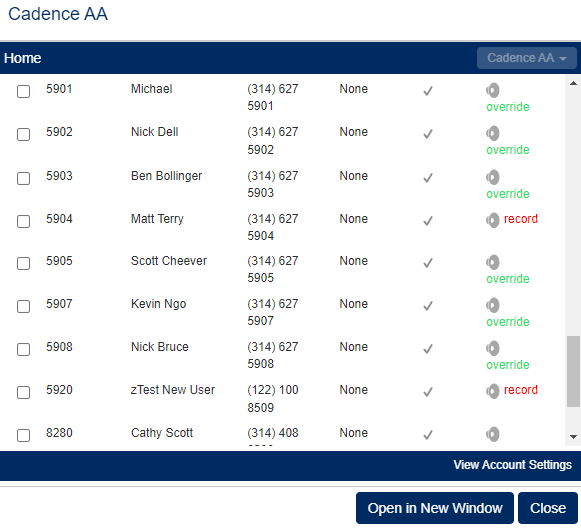
If you are still experiencing issues, please contact Cadence Support by Clicking Here.
Was this article helpful?
That’s Great!
Thank you for your feedback
Sorry! We couldn't be helpful
Thank you for your feedback
Feedback sent
We appreciate your effort and will try to fix the article